ความอึดอัดอย่างนึงของผู้ใช้ Symbian S60 ก็คือ มีการจำกัด software ที่จะ install ลงไปในเครื่องได้เฉพาะ โปรแกรมที่ได้รับการลงทะเบียน (signed) แล้วเท่านั้น ทำให้ไม่สามารถติดตั้งโปรแกรมอีกหลาย ๆ ตัว ที่มีประโยชน์ลงไปตรง ๆ ได้ ต้องผ่านขั้นตอนของการ sign มากมาย และซับซ้อน แม้ว่าจะมีความพยายามให้ผู้ใช้สามารถ sign โปรแกรมได้ด้วย ตัวเอง ก็ยังไม่วายมีข้อเสีย ทั้งการเปิดเผยเลข IMEI หรือไม่ก็เป็นการตามหา developer ID แม้แต่ Open sign ของ Symbian เองก็ไม่ work
อีกแนวทางหนึ่ง ก็คือการ bypass การตรวจสอบโปรแกรมของโทรศัพท์ ไปซะเลย ทีนี้จะลงโปรแกรมที่ยังไม่ sign ก็ได้ ความพยายามในการ hack โทรศัพท์ก็มีหลายแนวทางด้วยกัน แต่วิธีการเกือบทั้งหมดต้องอาศัย PC Suite เชื่อมต่อเข้ากับ Windows PC ก็ลำบากอีก เพราะมีแต่ linux
วิธีการที่เหมาะที่สุด สำหรับผมก็คือ ทำโดยไม่ต้องพึ่งการเชื่อมต่อกับ PC ซึ่งก็คือ การใช้ Drakkarious Package ซึ่งประกอบไปด้วยโปรแกรมที่ช่วยในการ hack 3-4 ตัวมาไว้ด้วยกัน download
สำหรับขั้นตอนในการทำนั้น เขียนไว้ค่อนข้างละเอียดใน document ของโปรแกรมแล้ว มีเป็นแบบวิดีโอด้วย เอามาแปะไว้ข้างล่าง คงไม่เอามาเล่าซ้ำ
แต่ปัญหาอันนึงที่เจอก็คือ ตัว X-plorer มันไม่ค่อย stable เท่าไหร่ บางทีก็ปิดตัวเอง อัตโนมัติ ปิดแล้วก็เปิดไม่ได้อีก เปิดโปรแกรมอื่นก็ไม่ได้ แต่ไม่ต้องตกใจเพราะแค่ soft reset ก็หาย จากนั้นจึงค่อยเอาไฟล์ hack.rar กลับเข้ามา PC ผ่านทาง bluetooth extract ไฟล์ข้างในออกมา แล้วค่อยส่งกลับเข้าไปในโทรศัพท์อีกครั้ง ก็ได้ หรือจะใช้โปรแกรม extract ตัวอื่นในโทรศัพท์ก็ได้
หลังจากนั้นก็ค่อยเปิด file manager ตัวอื่นที่ stable กว่า (ผมใช้ Y-Browser) run HelloCarbide อีกครั้ง ก็จะเห็น hidden folders เหมือนเดิมแล้ว ค่อย copy file เข้าไป ใน \sys\bin
Sunday, April 19, 2009
Thursday, April 16, 2009
Skype on Ubuntu on Thinkpad R61 solutions
Replica of my post at http://forum.skype.com/index.php?showtopic=270961&view=findpost&p=1470111 with some screenshots
----
I'm using Ubuntu 8.10 Intrepid on Thinkpad R61 and I managed to get it work now (with Skype Test Call: echo123).
My problem started after installing Skype 2.0 for Linux. Skype reported "Audio Playback Problem" when I tried to make a call. This needs some adjustments before everything start working properly.
Solution: Go to Skype -> Options -> Sound Devices and Set Sound in/Sound out/Ringing to "pulse".
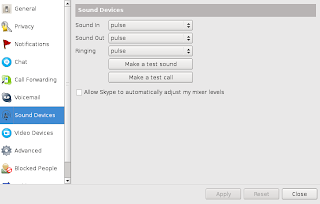
After this I can hear the voice from the other end of the line.
Next problem I encountered was: My voice didn't reach the other end.
Solution: It is something about Ubuntu "Capture" device, whose initial default is turned off and you can turn it on (for GNOME user) by: Go to Volume control preferences (Right click at speaker tray icon) -> Open Volume control -> Preferences -> Look for "Recording" devices (Mine are "Capture0" and "Capture1") and enable them and adjust the levels.
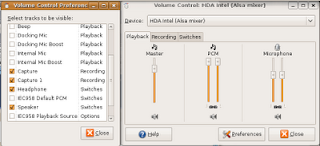
Another thing I manage to get the voice captured correctly is: Disabling "Allow Skype to automatically adjust my mixer levels"
Now my laptop can make a call properly. Hope this help.
----
I'm using Ubuntu 8.10 Intrepid on Thinkpad R61 and I managed to get it work now (with Skype Test Call: echo123).
My problem started after installing Skype 2.0 for Linux. Skype reported "Audio Playback Problem" when I tried to make a call. This needs some adjustments before everything start working properly.
Solution: Go to Skype -> Options -> Sound Devices and Set Sound in/Sound out/Ringing to "pulse".
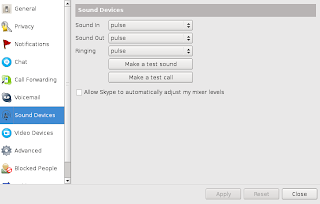
After this I can hear the voice from the other end of the line.
Next problem I encountered was: My voice didn't reach the other end.
Solution: It is something about Ubuntu "Capture" device, whose initial default is turned off and you can turn it on (for GNOME user) by: Go to Volume control preferences (Right click at speaker tray icon) -> Open Volume control -> Preferences -> Look for "Recording" devices (Mine are "Capture0" and "Capture1") and enable them and adjust the levels.
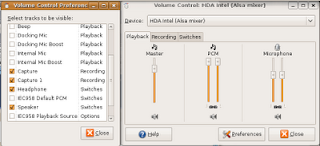
Another thing I manage to get the voice captured correctly is: Disabling "Allow Skype to automatically adjust my mixer levels"
Now my laptop can make a call properly. Hope this help.
Thursday, April 02, 2009
Bluetooth file receiving ใน Ubuntu Intrepid

แม้ว่า Intrepid จะสามารถทำงานกับ bluetooth ได้อยู่แล้ว แต่เมื่อถึงคราวใช้งานจริง ปรากฏว่า ไม่สามารถรับส่งไฟล์ผ่านทาง bluetooth ได้ ซึ่งต้องลง package เพิ่มเติม คือ
apt-get install gnome-bluetoothหลังจากนี้ ที่เมนู Accessories จะปรากฏโปรแกรมชื่อ Bluetooth File Sharing เมื่อเปิดโปรแกรมก็จะมี tray icon ของโปรแกรมโผล่มาอีกอัน หลังจากนี้ก็สามารถใช้ bluetooth file transfer ได้ตามปกติ
ดองไว้นาน เพิ่งนึกได้ ก็พอดี Jaunty ออก beta version พอดี หวังว่าปัญหาคงได้รับการแก้ไขไปแล้ว
Subscribe to:
Comments (Atom)